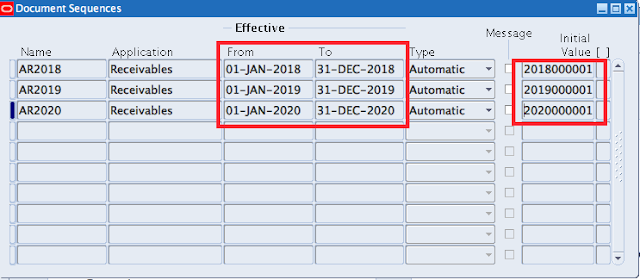For example 20180000001, 20180000002 etc.
To meet this requirement you have to use document numbering and and do some setup steps. In this blog I will explain you how to achieve this goal.
Copy Document Number to Transaction Number.
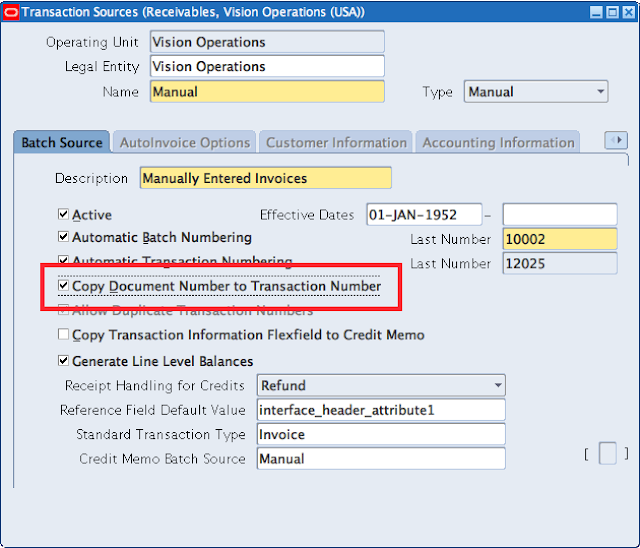 |
| Responsibility: Receivables, Manager > Setup > Transactions > Sources |
In the System options check if you are using document numbering. And when it is generated.
Also check the value of profile option Sequential Numbering.
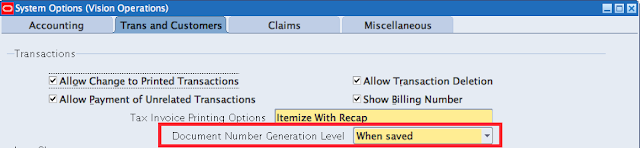 |
| Responsibility: Receivables, Manager > Setup > System > System Options |
For this blog I created two new Transaction Types: CM-Regular Invoice and Regular Invoice. After this step you have to define new Document Sequences with the correct effective from and to date. Set the initial value for year 2018 on 20180000001, for 2019 on 20190000001 etc.