Want to start every year with a new transaction number?
For example 20180000001, 20180000002 etc.
To meet this requirement you have to use document numbering and and do some setup steps. In this blog I will explain you how to achieve this goal.
First we navigate to the Transaction Sources screen. On the Batch Source Tab select the option
Copy Document Number to Transaction Number.
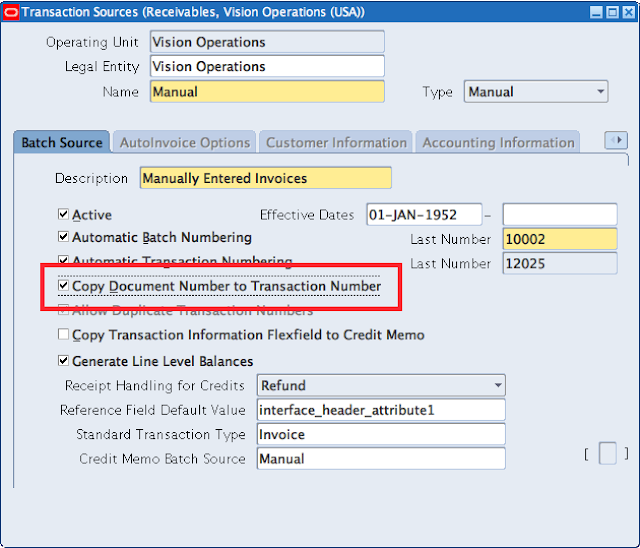 |
| Responsibility: Receivables, Manager > Setup > Transactions > Sources |
In the System options check if you are using document numbering. And when it is generated.
Also check the value of profile option Sequential Numbering.
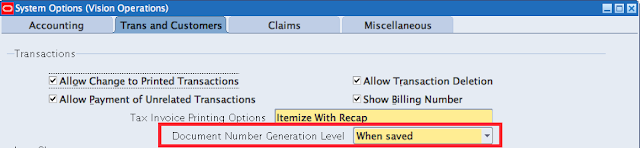 |
Responsibility: Receivables, Manager > Setup > System > System Options
|
For this blog I created two new Transaction Types: CM-Regular Invoice and Regular Invoice. After this step you have to define new Document Sequences with the correct effective from and to date. Set the initial value for year 2018 on 20180000001, for 2019 on 20190000001 etc.
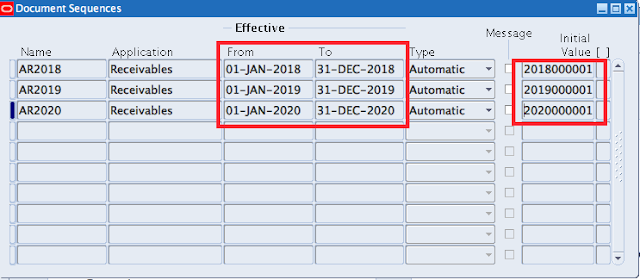 |
| Responsibility: System Administrator > Application > Sequential Numbering > Define |
Assign this new category to every Transaction Type you are using (in combination with the Batch Source). Repeat these steps for every Document Sequence.
Notice: Automatically a new Document Category is created when you setup a Transaction Type.
In this example I assign the two (new) created Transaction Types to the three Document Sequences. Be aware that you are using the right Document Sequence with the correct time period.
TEST YOUR SETUP
For testing purposes I suggest to change the end End (one day) to see if it is working the way you expect. In the following screenshots I first created an Credit Memo. When the Credit Memo isn't saved (or completed depending on your settings in the system option tab) a draft number is applied (batch transaction setup). When saved/completed the document number is copied to the transaction number field.

|
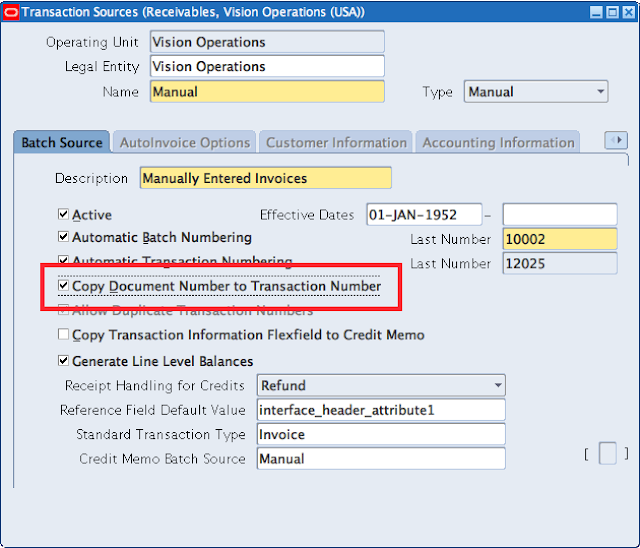
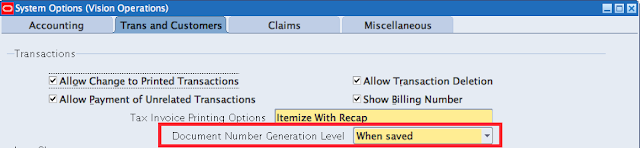
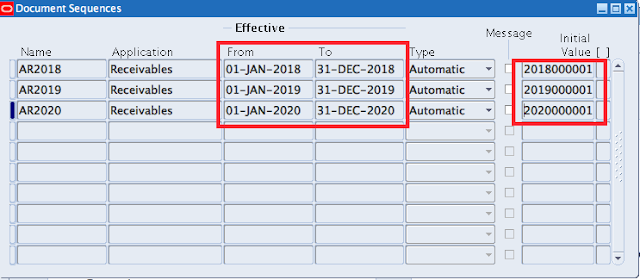




Geen opmerkingen:
Een reactie posten